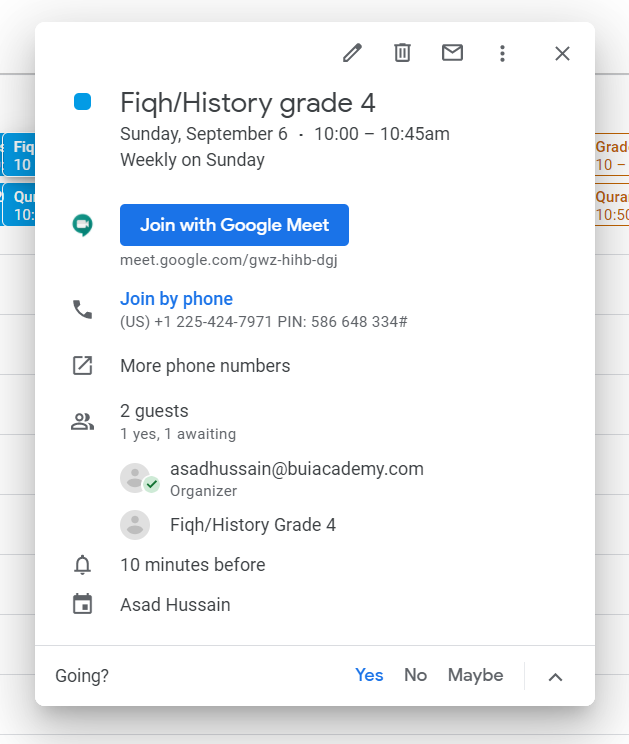- Go to classroom.google.com
- Use the email address you provided at registration to login.
- In the upper right hand of the screen, you will see three lines, click on that to open a menu.

4. Then click on the “Classes” menu that appears.
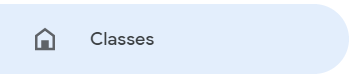
5. You should now be able to see classes you are enrolled in.
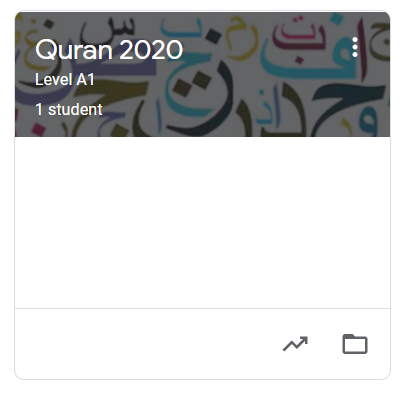
6. Click on one of your classrooms.
7. At the top of the screen, click on “Classwork”

8. Click on “Google Calendar”

9. On the tab that opens, ensure the date at the top is the Sunday you’ll be joining. Use the left and right arrows to choose the correct date.

10. Click on your class from the events below.
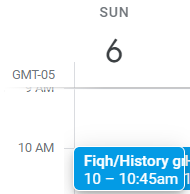
11. Click “Join with Google Meet”